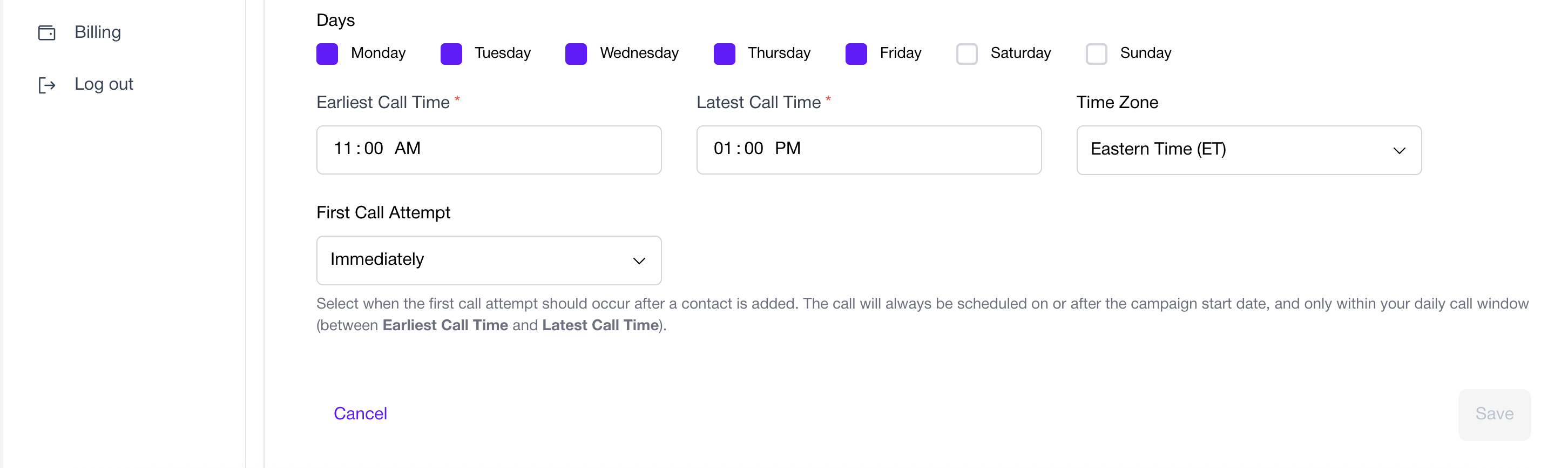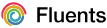Skip to main contentCampaigns
Campaigns let you initiate calls to your leads based on your workflow and preferences.
A campaign allows you to:
- Select or upload a list of leads.
- Customize how and when calls are made.
- Assign an Agent to handle conversations.
- Monitor outcomes and performance.
Whether you’re running outbound outreach, following up with warm leads, or qualifying inbound interest, campaigns give you full control over your call strategy.
Key Components
- Leads Sheet — Upload a CSV or connect a Google Sheet with lead details.
- Assigned Agent — Choose the AI Agent responsible for campaign calls.
- Calling Window — Define days and times when calls can occur.
- Retry Logic — Optionally configure how many times to retry unanswered leads.
- Callback Settings — Specify how to handle callback requests.
Campaign Configuration
Set up your campaign in two steps:
1. Basic Details
- Campaign Name — Unique name for the campaign.
- Campaign ID — Defaults to the name, but can be customized.
- Description — Add internal context.
2. Call Schedule
- Start Date — When the campaign begins.
- Days of the Week — Select which days to call (Mon–Sun).
- Time of Day — Define the earliest and latest call times (e.g., 9:00 AM–5:00 PM).
- Timezone — Set the local timezone.
- First Call Timing — Define when the first call is placed once active.
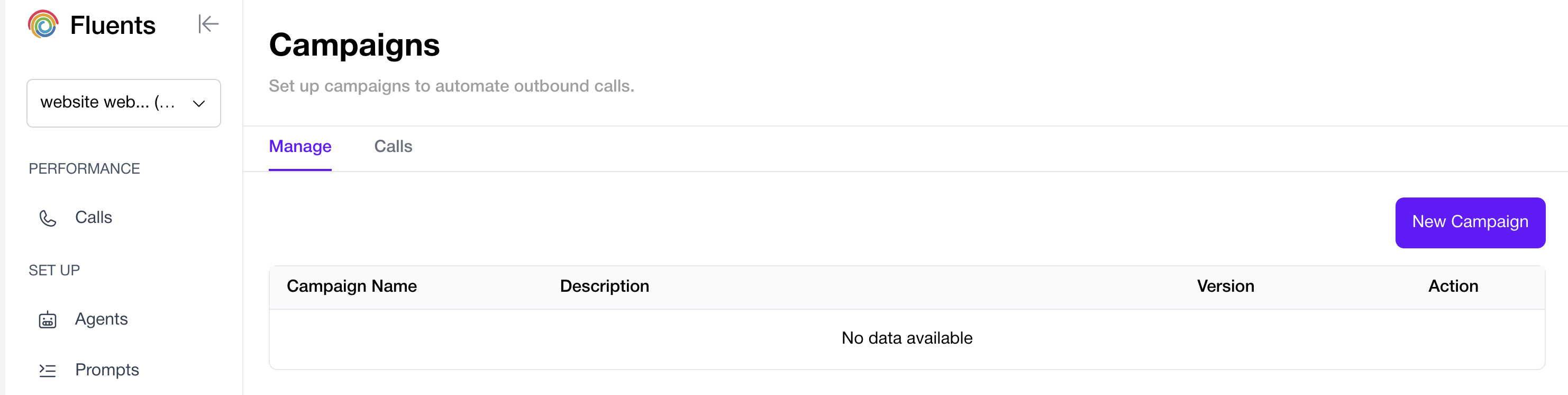
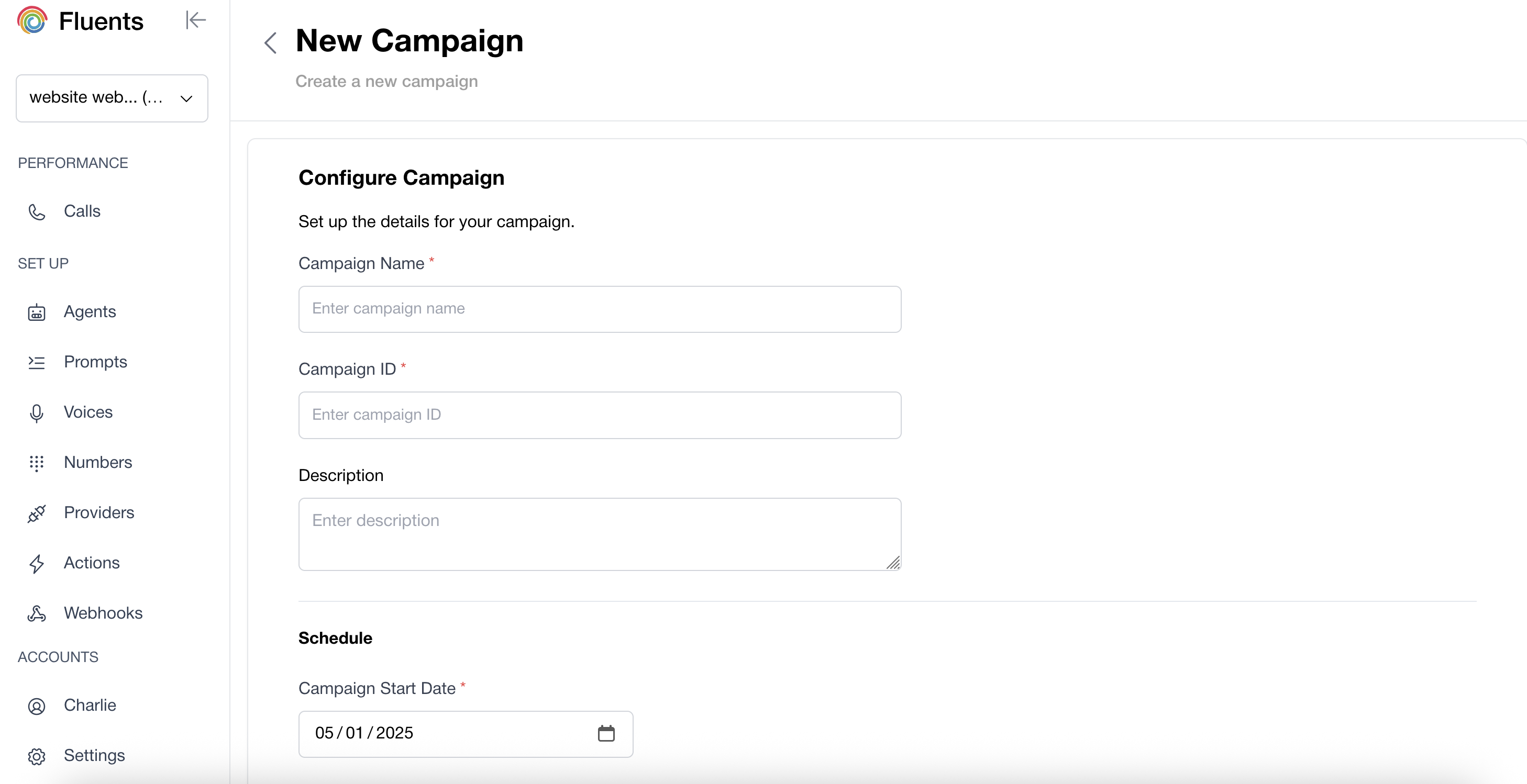 \
\
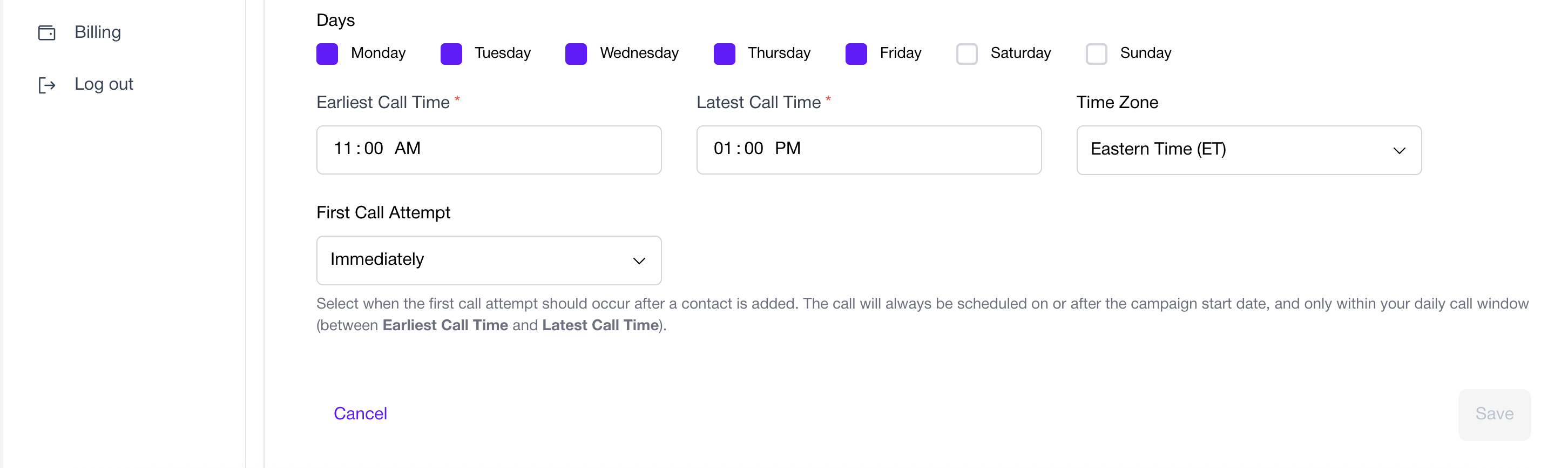
Uploading Leads
After configuration, upload your lead list to start calling.
Options:
- Upload a CSV file.
- Manually add leads.
CSV Requirements
Include these columns:
from_number — The number assigned to your Agent.to_number — The lead’s phone number.agent_id — The ID of the Agent handling the call.
Once uploaded, click Import. Leads are called automatically according to your campaign schedule.
Next Steps
Campaigns help you automate outreach while keeping conversations natural and personalized.
Continue setup with the Number Setup Guide. 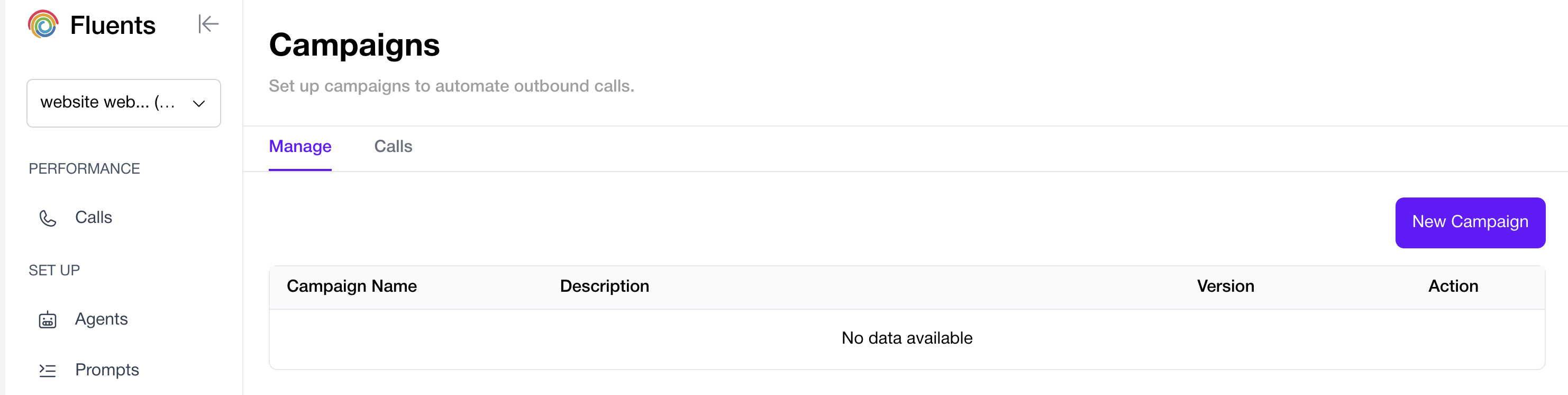
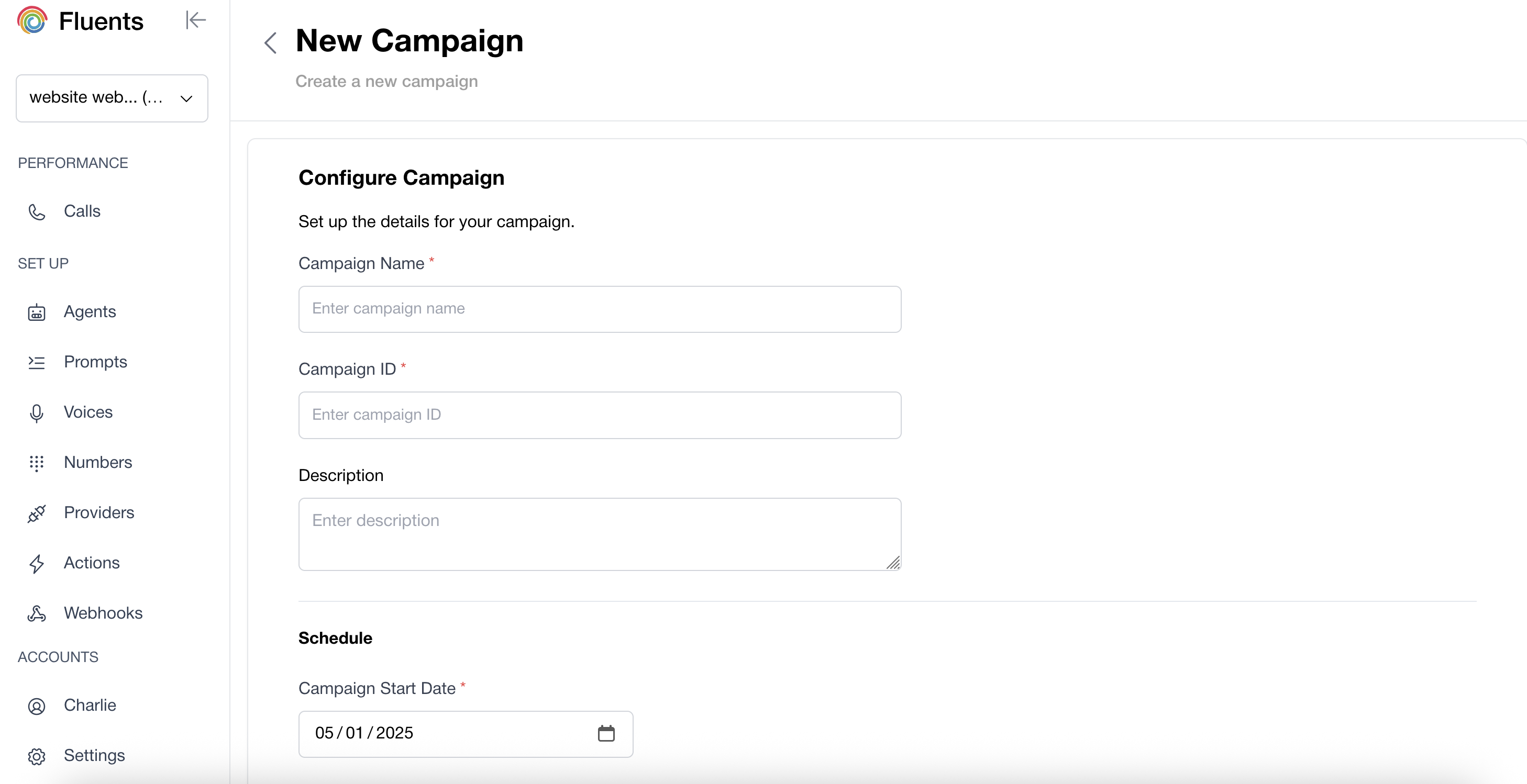 \
\